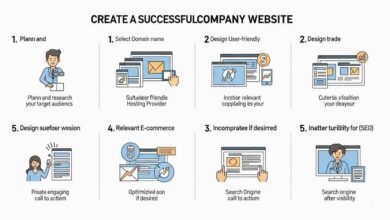The professional way to set up a blog in Google Blogger
Hello friends, you are here which means you know what is blog and made up your mind to start a Google blog. Google Blog is called Blogger. Blogger is a Google product for free blogging. Here you do not need to pay any amount to start a blog. Everything here is free such as domain (with blogspot.com), themes, etc. But to make it completely professional can meet the demands of the real world, you need to spend some amount which I will discuss later. Here we will first discuss how to set up a blog in Google Blogger.
How to set up a blog in Google Blogger step-by-step process…
| STEP 1 | Log on to www.blogger.com. If already have a Google account log in here otherwise create a new account. |
| STEP 2 | Here I am assuming you have already logged in to Blogger. Here you will find a Create Blog option on the top left, click on that New Blog option. On clicking a window pop-up will come up asking you to choose a name for your blog title. Here you have to give the title of your blog (if possible, try to give a title matching your niche). After the title name click NEXT. On clicking Next a new page will come asking for a Blog URL, at this point you need to be very careful because you can’t edit your blog URL once you save it. Give your blog a unique URL matching your niche and then save it. You are not allowed to change the default domain (blogspot.com), so leave it as it is. Later you can add a custom domain if you want which I will tell you later in this article.Your basic blog is ready now you can see your blog by clicking View Blog at the bottom left of your console. Till now you have completed only 30% of your work. Rest we will do in Settings, Theme, Mandatory Pages, and Layout. |
| STEP 3 | Now click on Settings from the left menu bar. You will find your blog title already present there, if you want you can change it otherwise leave it as it is. Next is the Description which is very important, Search engines know your blog from your blog description only what your blog is all about. So write a description very carefully in 500 words only. Next is Blog Language select the language in which you want to write blog posts by default it will be English. Next is Adult content keep it off if not required. Next is Google Analytics Property ID leave it for now at the bottom of this post a video is there explaining how to get Google Analytics Property ID.
Next is Favicon (Favicon is an icon associated with a particular website/blog, typically displayed in the address bar of a browser accessing the site or next to the site name in a user’s list of bookmarks), you can make your desired favicon here as per your requirement. Next is Privacy (Visible to search engines) turn it ON to make your blog posts appear in SERP (search results). If you want to make your blog private then turn it OFF. The next option is Publishing (Blog address and Custom domain). Blog address you have already entered. Now it’s time to set up a Custom Domain, actually, this is not mandatory to add a custom domain but it is recommended to add it to make your blog more valuable. Click on Custom domain, and a window pop up will come asking for your domain name (eg couch.com), if already purchased put your domain name here or you can buy here a Google domain just by clicking the Buy option. Next is HTTPS (HyperText Transfer Protocol Secure), it was HTTP but due to security reasons it is now HTTPS which is more secure. Directly turn it ON. Now leave all settings as default and scroll down directly to Formatting. Set your Time zone here, if you are in India set it as Kolkata, by default it will be Los Angeles. Now scroll down to Meta tags, turn it ON, and write all your Meta tags (Meta Tags – The keywords through which your blog can be searched through search engines) here in 150 words only. Now scroll down to Crawlers and indexing, here first option is to Enable custom robots.txt (A robots.txt file tells search engine crawlers which pages or files the crawler can or can’t request from your site) simply enable it below that you will find Custom robots.txt. Generate Custom robots.txt file here. The next option is to Enable custom robots header tags – Enable it, One important option here is Google Search Console, this option is also explained in the video below in detail. |
| STEP 4 | The next option is Monetization (Monetization is simply converting your blog into a platform that generates revenue. Simply, once you monetize your blog with an ad network such as Google Adsense, Google will show ads on your blog or website through which your blog or website will generate revenue). Here you need to enable the ads.txt option, below that you need to add a Custom ads.txt file. Sign Up for Google Adsense and follow the steps shown in the figure below. And how to apply for Google Adsense check here.
|
| STEP 5 | Next scroll down to General, Here you will get the option User Profile click on this to complete your personal details and save it. That’s it you are now all done. |
How to get Google AdSense approval?
You have now completed your blog setup part, but for Google AdSense approval you are required to create some mandatory papers – Disclaimer, Privacy Policy, Terms, and Conditions, About Us, Contact Us, and XML sitemap.
Don’t know how to create these mandatory pages for Google AdSense approval? – Don’t worry you can create all these pages here very easily just by entering your Domain name and Email ID.
Creating just these pages is not enough to get Google AdSense approval, the Google algorithm checks the source of traffic coming to your blog (organic traffic, social sites, direct, etc.). Before approving AdSense, Google checks several parameters of your blog. Google checks your blog content (there should be no plagiarism in your content), unnecessary redirects, broken links, Google policies, and more.
So, once you start blogging you should be very careful with all these parameters for your smooth earning.
Video tutorial – How to set up a blog on Google Blogger and how to apply for Google AdSense approval.
The video below demonstrates a step-by-step process to set up a Google blog and how to apply for Google AdSense approval. It is always recommended that soon after blog setup do not apply for Google AdSense, first write a minimum of 25 posts and have an average of 300 daily traffic on your blog then only apply for Google AdSense. It will increase your chance to get approval soon.
The professional way to apply for Google AdSense approval
In the video, the blow can get the step-by-step process to apply for Google AdSense approval how to fix Earning at risk Ads.txt file Error, and how to add Custom Ads. text file in the Blogger Monetization block.
google.com, pub-0000000000000000, DIRECT, f08c47fec0942fa0
NOTE: For auto ads, you do not need to add script code to your blog head section, but in the future, you may need to optimize your ads. So, for that reason, you need to add script code to the Head section of your blog.
| Next | 100+ Profitable Blog Niches |