Proper Way to add Like/Dislike button for every post in Blogger with code
Including like and dislike buttons in each Blogger post will encourage more people to visit and read your content. It is widely believed that the best relationship between bloggers and their audiences is the most effective way to increase money from blogging, and this is the second most essential strategy for completing this path.
Reasons to add Like/Dislike button in posts
| To make the popularity of your content evident in Google Rich Snippet. | |
| To encourage people to vote on your content, provide them the option to do so. | |
| Instantly see and analyze popular statistics. | |
| To boost the number of people who read your blog. |
This guide will show you how to create a fantastic like/dislike button for your blogger platform. Maybe you tried a few more times but didn’t obtain the desired outcome. It’s no issue. Simply follow the instructions and see what you’ve accomplished.
Before we begin, we’d like to express our gratitude to Likebtn for offering effective and useful Blogger Widgets (Free and Premium). We’ll look at the free version of this widget as well as how to properly install it.
Different reasons to choose Likebtn:
- Offers both premium widget and free widget as well.
- Fully customizable according to your theme and more features.
- Super easy to install (Requires no technical knowledge).
How to install Like/Dislike button in Blogger Properly:
Are you excited to install like/dislike button in your Blogger posts? Follow our step-by-step instructions to properly set up the Like/Dislike button in your Blogger posts.
Step 1: Download the Like/Dislike Button Code by clicking here.
Step 2: Go to Blogger Dashboard -> Theme -> Edit HTML
Now it is up to you to decide where you want to place the like/dislike button before the content of the post or at the end of the content of the post.
Step 3a: If you’ve made up your mind to set a like/dislike button before the content, search for <div class=’post-header-line-1′> and paste the downloaded code right after it.
Step 3b: If you’ve made up your mind to set a like/dislike button at the end of the article, search for <div class=’post-footer-line post-footer-line-1′> and paste the downloaded code right after it.
Step 4: Now click on Save Changes
Step 5: Open any of your posts and check the result.
Conclusion: Add like/dislike button in Blogger Posts
Finally, you have added like/dislike button in your blogger posts properly. If you found this article helpful or working as you expected, do let me know in the comments below and share with your friends to help them as well.
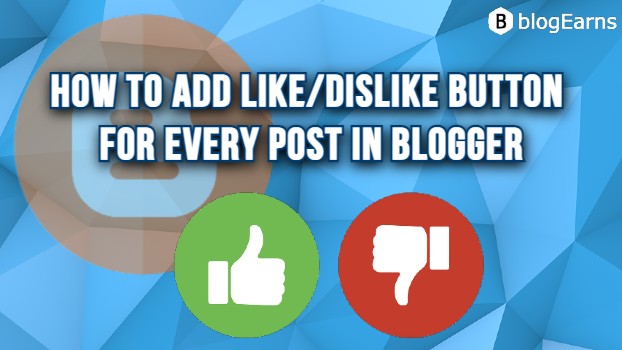

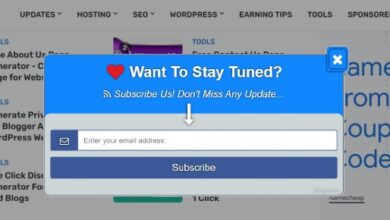
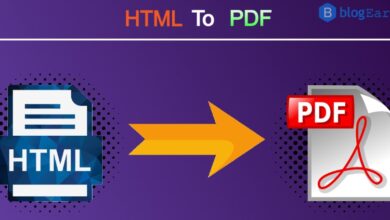


Good one, it helped me a lot. I am your fan mam.
Thanks! Viewers satisfaction is blogearns' primary goal.
this helped, thanks!!
It works but the numbers of likes look the same in the other posts, as if the posts were united in one 🥲