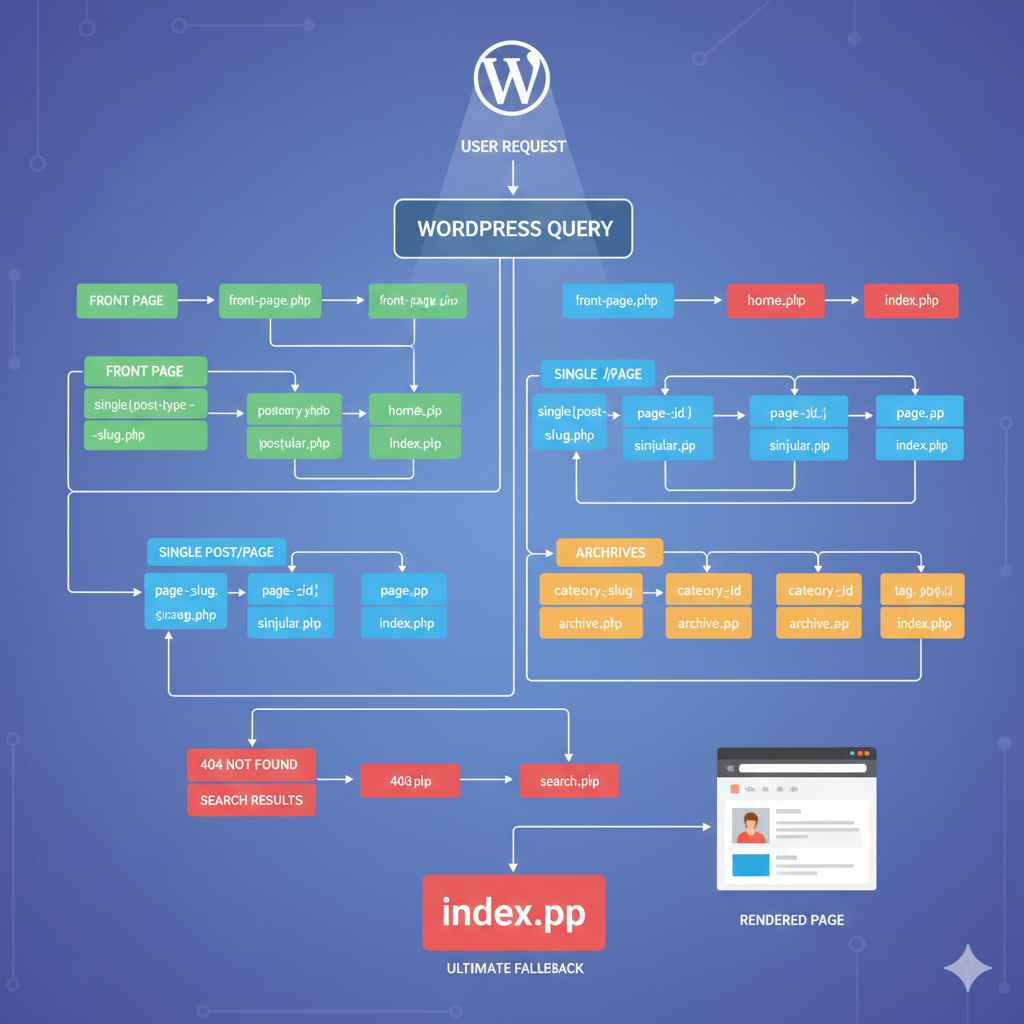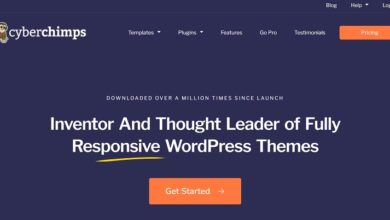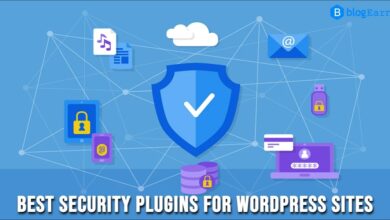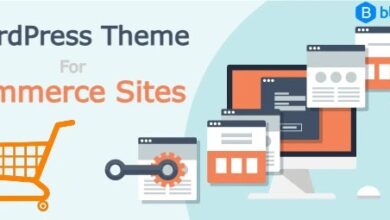Understanding WordPress Theme Hierarchy: A Complete Guide for Beginners
The WordPress Theme Hierarchy is the foundational system that determines which template file your WordPress site will use to display content—whether it’s a blog post, a static page, a category archive, or a 404-error page. Understanding this hierarchy is absolutely essential for anyone who wants to develop, customize, or troubleshoot a WordPress theme with precision.
It’s a “first-match-wins” system: WordPress checks for template files in a specific, prioritized order. The moment it finds a matching file; it stops searching and uses that file to render the page. If it runs through the entire list without a specific match, it falls back to the most general file: index.php.
When it comes to customizing the look and functionality of your WordPress website, understanding the WordPress Theme Hierarchy is crucial. It’s the foundation that determines which template file WordPress uses to display your pages, posts, archives, and other content types.
This guide will help you understand what WordPress Theme Hierarchy is, how it works, and how you can use it to build or customize your theme effectively.
What is WordPress Theme Hierarchy?
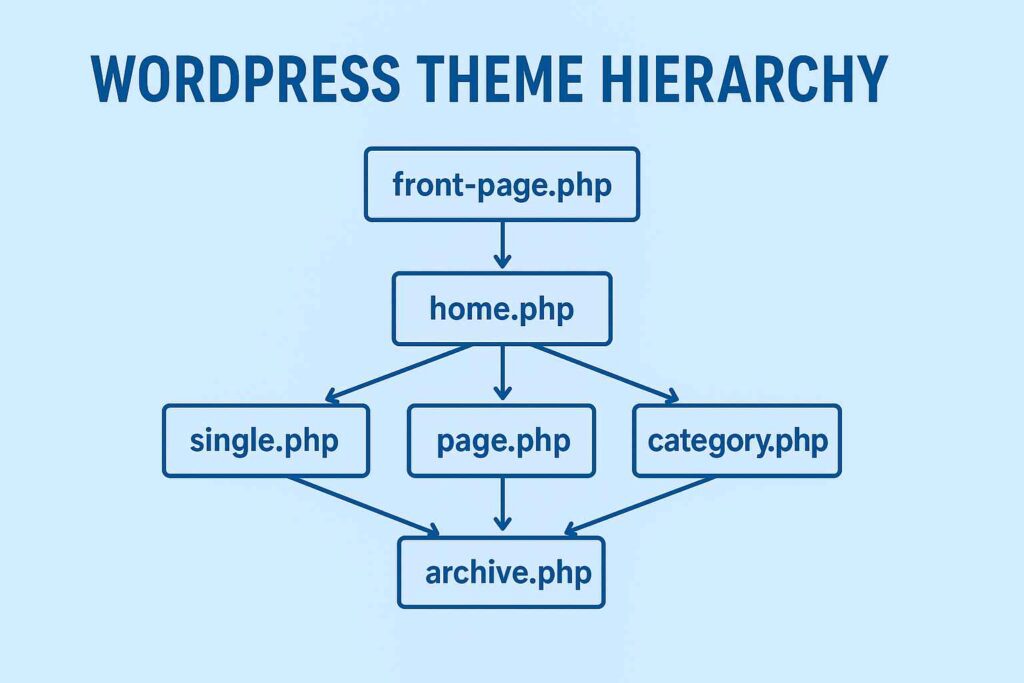
The WordPress Theme Hierarchy is a structured system that WordPress follows to decide which template file to use when rendering a webpage.
When a visitor opens a page, WordPress checks for specific template files in a particular order—from most specific to least specific—until it finds a suitable one.
For example:
If you visit a single blog post, WordPress looks for these files in this order:single-post.php → single.php → singular.php → index.php
This system ensures that WordPress can display the right design even if some files are missing, by falling back to the most general template.
Why Understanding Theme Hierarchy Matters
Knowing the WordPress Theme Hierarchy helps you:
- ✅ Customize specific pages without affecting others
- ✅ Build flexible and scalable WordPress themes
- ✅ Debug template-related issues easily
- ✅ Save time when editing or creating theme files
In short, understanding how WordPress decides which template to use gives you more control over your website’s design.
The WordPress Theme Hierarchy Structure
Below is a simplified breakdown of the WordPress Theme Hierarchy for different types of content:
1. Homepage
WordPress checks for:
front-page.php → home.php → index.php- front-page.php: Used if you’ve set a static front page.
- home.php: Used if your homepage displays blog posts.
- index.php: The ultimate fallback template.
2. Single Post
WordPress checks for:
single-{post-type}.php → single.php → singular.php → index.php- For standard posts,
single-post.phpis used. - For custom post types,
single-product.php, etc.
3. Pages
WordPress checks for:
custom-page-slug.php → page-{ID}.php → page.php → singular.php → index.php- You can create custom page templates by slug or ID.
- Example:
page-about.phpfor your About page.
4. Category Archives
WordPress checks for:
category-{slug}.php → category-{ID}.php → category.php → archive.php → index.php- For example, a “news” category will first look for
category-news.php.
5. Tag Archives
WordPress checks for:
tag-{slug}.php → tag-{ID}.php → tag.php → archive.php → index.php6. Author Archives
WordPress checks for:
author-{nicename}.php → author-{ID}.php → author.php → archive.php → index.php7. Date Archives
WordPress checks for:
date.php → archive.php → index.php8. Search Results Page
WordPress checks for:
search.php → index.php9. 404 Error Page
WordPress checks for:
404.php → index.phpWordPress Template Hierarchy Diagram (Visual Overview)
Here’s how the hierarchy generally flows:
front-page.php
│
├── home.php
│ ├── single.php
│ ├── page.php
│ ├── category.php
│ ├── archive.php
│ └── index.phpEach file in this hierarchy serves as a fallback if the more specific one isn’t found.
Practical Example
Suppose you open this URL on your site:
https://yourdomain.com/category/news/WordPress will look for templates in the following order:
category-news.phpcategory-5.php(if “news” category ID is 5)category.phparchive.phpindex.php
If only archive.php exists, WordPress will use it to display the news category posts.
Tips for Working with WordPress Theme Hierarchy
- Always start with child themes when customizing.
- Use Template Hierarchy to create unique layouts for different content.
- Keep index.php as a reliable fallback—it’s required in all WordPress themes.
- Leverage conditional tags like
is_page()oris_single()for added flexibility.
Essential Theme Files You Should Know
| File Name | Purpose |
|---|---|
style.css | Defines theme info and styling |
index.php | Fallback template |
header.php | Displays the site header |
footer.php | Displays the site footer |
functions.php | Adds theme functionality |
sidebar.php | Contains sidebar widgets |
page.php | Used for static pages |
single.php | Used for individual blog posts |
archive.php | Displays archives like categories and tags |
404.php | Handles 404 errors |
Why This Matters for Developers and Site Owners
Understanding the WordPress Theme Hierarchy offers significant advantages:
- Precise Customization: You can create specific templates for individual pages or categories without affecting the rest of your site. Need a unique layout for your “Travel” category? Create a file called
category-travel.php. - Theme Maintenance: When you create a Child Theme to customize a Parent Theme, knowing the hierarchy allows you to override specific template files simply by including a file with the correct, more specific name in your child theme’s directory.
- Troubleshooting: If a page isn’t displaying the layout you expect, consulting the hierarchy tells you exactly which file WordPress is choosing, narrowing down your debugging efforts.
The template hierarchy ensures flexibility, allowing theme developers to provide highly specific controls while still ensuring every page has a generic fallback (index.php) to prevent a broken experience.
This video guide can provide a visual walkthrough of the template hierarchy.
Conclusion
The WordPress Theme Hierarchy is one of the most powerful concepts in WordPress development. Once you understand how WordPress chooses templates, you can customize any part of your site with precision and confidence.
Whether you’re building a new theme from scratch or editing an existing one, mastering the theme hierarchy is the key to creating dynamic, professional, and user-friendly WordPress websites.