Remove footer credit of premium blogger template without redirecting to any other site.

Hello friends, If you are new to blogging and using Blogger’s Blogspot as your blogging platform, then you must have thought of using premium template without footer credits. So, if you want to use premium templates for free without footer credits then you are at the right place.
How do we Remove the Footer Credit of the Premium Blogger Template? If you’re a blogger and want to install a paid version of templates on your blog, also you’ll be facing an issue with the theme’s Footer Credit. You can change everything about the theme but you can’t change the footer credit of the theme. The creator of the template included his website link in this template. When you click on the link you’ll be taken to their official website.
The cost of a theme ranges from $5 to $100 and there are several businesses offering their templates on the web market. If you’re just starting out in blogging, don’t squander your money on a premium template. You’ll always wonder, “If only I could acquire this theme without spending a single penny.” Even I have wondered how to acquire a premium theme for free.
Some businesses, such as Sora Templates, Templateify, Themeforest, and others, have sizable template marketplaces where you may purchase any template after paying money.
Don’t worry I’m then to help you that how you can remove the footer credit from any premium blogger templates. So, relax and read the full composition precisely.
Actually removing footer credits from any premium blogger template is not a difficult task but if you try to remove footer credits from template then website starts behaving abnormally and gets redirected to developer’s website.
So in this article, we will discuss the easiest way to remove footer credits without redirecting to any website.
Actually, in the blogger premium template developer put some javascript code so that no one can remove footer credits in the free version. If someone tries to remove the footer credits, the site starts behaving abnormally and redirects to the developer’s parent site.
Here in this post, I will give you some code and tricks which will bypass the developer’s code and you can remove the footer credits. This is how you can use the blogger premium template for free.
With our codes and tricks, you don’t need any programming skills you just follow our tricks it will only take 2 minutes to remove the blogger’s premium templates footer credits.
Steps to remove blogger footer credit
We would like to suggest that you backup your Blogger theme before removing the footer credits. If you do anything wrong you can reverse the content by uploading a backup file.
Now you have removed footer credit of blogger premium template. Don’t forget to put your own site details as mention in step-5, because it will show nothing in footer as we have removed the original using this trick.
Recommended: As a newbies it’s ok to download free version of blogger template and use this after removing the footer credit using our trick, but in a long go we recommend you to buy premium version of the blogger template because it will gives your template lifetime updates and which is very important for SEO and site speed. To get all the features enabled in your template you are required to buy premium version of the template and with premium version of template it’s high chance that your article starts ranking in SERP.
Features of Premium and Free Templates:
Before using a free Blogger template in your blog after removing footer credits, take a look at the features of the premium and free versions of the Blogger template.
| Features | Premium Template | Free Template |
|---|---|---|
| Remove Footer Credits | ||
| Blog Setup Service | [Available in few templates] | |
| No Encrypted Scripts | ||
| Premium Support | ||
| Customization Support | [Available in few templates] | |
| For Unlimited Domains | ||
| Lifetime Template Updates |
Being a newbie these articles may interest you…
| Sitemap Generator (Robot.txt file) | Privacy Policy Generator |
| Terms And Condition Generator | About Us Page Generator |
| Contact Us Page Generator | Contact Us page Template |
| Disclaimer Generator | Affiliate Disclouser Generator |
| Cookie Policy Generator | SEO Meta Tag Generator |
Rating:



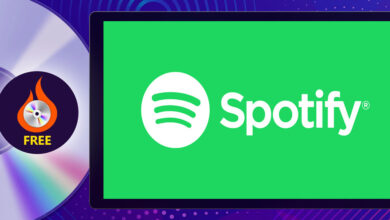
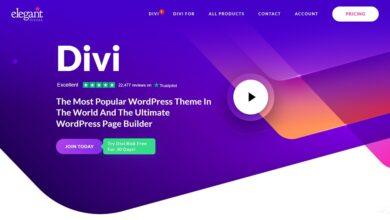

That's Awesome…. It Worked!
but same, the hidden links , can read by google others so its backlinks?
still having problem in starter theme
Thank you very much this method is awesome
amazing it worked
thanks
not working for seo edge theme
If you put the right code in the right place, of course it will work. Do it once again or you can send me your html code block where you have made changes.
perfect
working!!!!!!!!
Working
👍
Done
Amazing worked please add designed by option
It works! Thank you!
hello mam, i am nikhil gadwani from rajasthan i need your some help.
Yes, please or write us at karunasingh@blogearns.com
Wow worked!
worked
Thank sir
thank you so much it's working